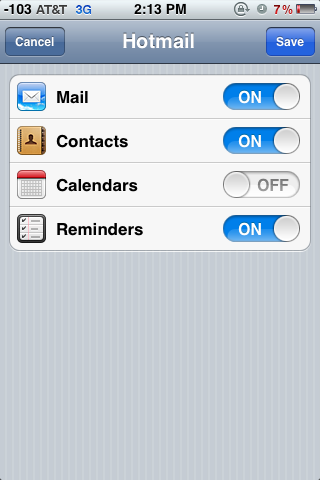With the launch of Outlook.com on Tuesday (07/31/2012). All of us are in
the rat race to grab our desired user names, before someone else grabs it.
Assuming you have grabbed your desired: username
[at] Outlook . [com]. The new and fresh look of
outlook, will surely push you to move out of Gmail (atleast for me). The good news is, it is extremely easy to configure your newly discovered email address on iPhone 3G, 3GS, 4 and 4S.
The Trick
On iPhone go to: Settings -> Mail, Contacts, Calendars -> Add Account.
You will see a screen like this:
Tap highlighted, as shown above (on Microsoft Hotmail).
After tapping, you will be asked following credential. Do not hesitate and provide your Outlook.com Email and Password. As shown below.
Thats it, we are done configuring the email.
Tap on "Save" to finish your configuration. Do let me know if your face any issue.
Enjoy !!